Rosemark System Best Practices to Find the Right Caregiver
There are 5 different options available to find the right caregiver for the case that you are trying to fill. Some are used more than others but all come in handy for even the most unusual cases. It is a must that a scheduler or staffing coordinator understand the differences between these options.
 1) Choose from the List
1) Choose from the List
Use the List button To select Caregivers for a Client’s schedule, in the Planner. This will give you list of all Caregivers who have a Status of Active at some time during the Planner’s week comes up. The Service Types that they work will appear next to each Caregiver’s name, to aid in selecting an appropriate one. This is a great workflow if you already have a specific Caregiver in mind.
This is one way you can add Caregivers to a Planner even if they would not be available to take an Open Shift (for example, if they didn’t work the Service Type of this Service. This allows you to see the schedule of any Active Caregiver just by putting them on any handy Planner.
 2) Available button
2) Available button
If there is an Open Shift on a Client’s Planner, another way to select Caregivers is to click on the Available button at the bottom of the Client Planner. Rosemark System will find all the Caregivers that would be available for at least one of the Open Shifts on the Planner for the week being viewed. It will only include caregivers that work that type of Service, have any necessary Skills that are required for that person’s Service and have the necessary availability.
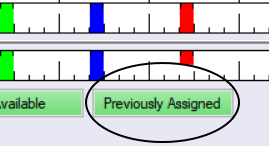
3) Previously Assigned
Caregivers can also be added to the planner by previous assignments at the bottom of the Client Planner next to the Available button. If a caregiver has been assigned to the client in the last year they will be added to the planner.
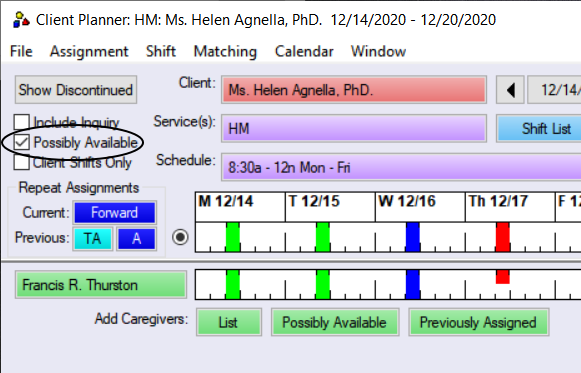
4) Possibly Available
If the Possibly Available box is checked, the Available button changes to Possibly Available. Rosemark will then look for all Caregivers who could possibly take at least one of the Open Shifts on the Planner, regardless of stated Availability, Service Types or Skills. It will NOT override already Assigned Shifts. Only Caregivers who have a status of Active during that week will be included (unless you’ve also checked Include Inquiry. This is helpful in an emergency when you need to get someone to work at a time other than when they normally accept shifts.
When the Possibly Available toggle is checked, it expands the right candidates for any given assignment. This also affects whether you can schedule over Refused Assignment, Employee Canceled, and Office Cancelled shifts. Note that Quit and Discharged statuses do not get overridden. Also, you can never assign over an Assigned or Verified Complete Shift.
 5) Include your “Inquiry Caregivers”
5) Include your “Inquiry Caregivers”
The Inquiry status is usually a reference to a caregiver that is in the hiring funnel but has not fully finished the onboarding at your agency. There are cases where a good match is eminent and an “Inquiry caregiver” would be the best choice. It is almost always a good thing to get a caregiver working for you quickly so you don’t lose them to the competition.
As you can see Rosemark, the top provider of solutions for Medicaid billing in Georgia and throughout the US can help you find the right caregivers for the right clients, quickly and easily.
To learn more about Rosemark’s entire suite of cloud-based software systems, reach out to us today at (734) 662-3537. We’d love the opportunity to schedule a no-obligation consultation to answer any questions you have about our industry-leading software solutions.

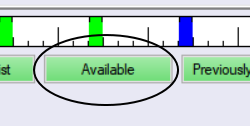 2) Available button
2) Available button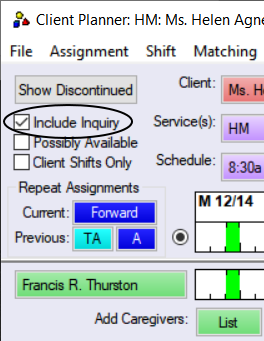 5) Include your “Inquiry Caregivers”
5) Include your “Inquiry Caregivers”