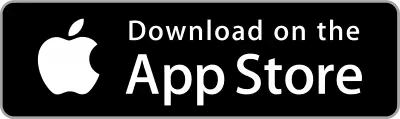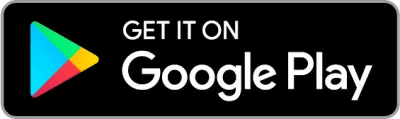Caregivers are the backbone of a home care agency’s ability to provide clients with high quality care. The Rosemark Caregiver App, or RCA, allows caregivers to clock in and out, record tasks, and more. As with any technology, from time to time issues may arise, below we’ve outlined common issues and their solutions.
Due to the confidential nature of the information stored in Rosemark, our Customer Success Team can only provide support directly to authorized agency personnel. Caregivers who have problems should reach out directly to their agency. Agencies will then be able to reach out to the Customer Success Team as needed.
*Rosemark sunset the Caregiver Mobile App (CMA) on October 31, 2024. It’s crucial all caregivers download the new RCA app in order to be able to clock in and out, accept shift offers, review care plans, etc.*
Download the Rosemark Caregiver App Now!
Available on Android and iPhone
Click here to read our caregiver app installation instructions.
Common Questions
Login Issues
I can’t log in:
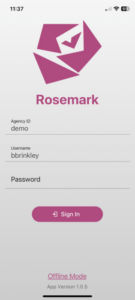
- Password/Username Error:
- Usernames and passwords are both case sensitive, make sure you’ve typed carefully.
- Username: This is usually your first initial and last name (all lowercase), please check with your agency to confirm.
- Password: This must be a minimum of eight characters, if you don’t remember your password, your agency can reset it for you. Keep in mind that after a password reset you must use a different password. Passwords can not be reused.
- The app wiped the Agency ID. How do I find that?
- Agency ID: Sometimes when your app updates, the Agency ID is erased. Please contact your agency to confirm your Agency ID.
Location Issues
The Rosemark Caregiver App says “Location Disabled” OR it’s “spinning” with no error message:
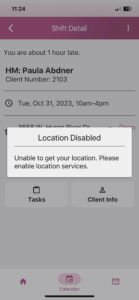
- You need to have location tracking turned on for your device. If you are using an Android phone, set the location mode to “High Accuracy.”
- Make sure that location permissions are enabled for the Rosemark Caregiver App specifically. Overall location may be on but disabled for this particular app.
- To find more information on setting up Location Services for the Rosemark Caregiver App, click here for Android or click here for iPhone.
Task Entry Issues
- If you are unable to record tasks, make sure that you have clocked in for your shift. If you haven’t clocked in, you can’t record tasks.
- If you don’t see any tasks for your shift after you have clocked in, contact your agency.
- iPhone users still using the Caregiver Mobile Application (the older version of our app) may experience an issue recording a comment on the last task on a long list of tasks. This is not an issue with our newly released Rosemark Caregiver App.
Updating the RCA
It is important to stay updated! Most phones will automatically update the Rosemark Caregiver App. If you’re not sure, follow these steps to check for an update:
- Android Users: Navigate to the Google Play Store
- iPhone Users: Navigate to the App Store
- Search for “Rosemark”
- If your app is old, there will be a button that says “Update.” Click the button and follow the prompts.
- If your app is up-to-date, the button will say “Open.” No further action is needed.
Contacting Rosemark Support
Can caregivers contact Rosemark support directly for assistance?
Unfortunately, the short answer is no.
The information stored in Rosemark is confidential. Therefore, our Customer Success Team can only provide support to agency personnel who are authorized. It is virtually impossible for our Customer Success Team to verify the identity of caregivers. However, we encourage you to please reach out to your agency when you have problems with your app. Our Customer Success Team will work with your agency to get these issues resolved.
Your agency may request more information from you about the issue to investigate the source of the issue. If possible, provide screenshots of the issue, along with the version number of the app and the system information of your phone. If you are unable to take screenshots, describe the issue to the best of your ability, and provide the version number of the app and system information of your phone as shown in the images below:

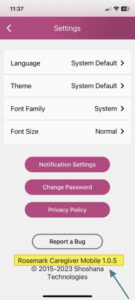
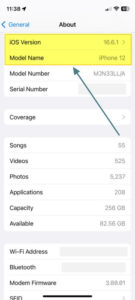
General Tips for Using the Rosemark Caregiver App
- Remember to restart your phone at least once a week.
- Remember to update your app regularly – at least once a month.
- As with any software, using the most current version is important for the best performance.
- If you have continued issues, uninstall and reinstall the app.
- Let your agency know what issues you are experiencing so they can communicate these issues with the Rosemark Success Team.