Many programs will run on Mac computers, however, sometimes you will run into a program that you need that will not run on your Mac. Our home care scheduling software, Rosemark, is one such program. In this article, we will show you how to install a program called VirtualBox and setup a genuine Windows ‘virtual machine’ on your Mac!
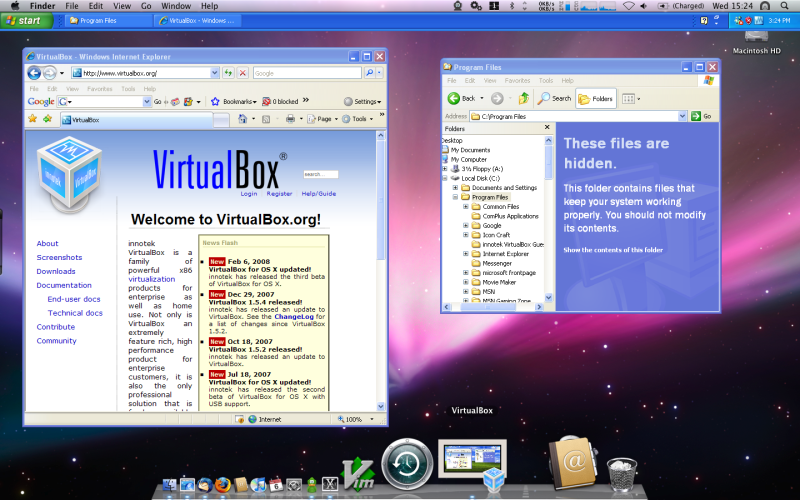
To setup Windows on your Mac you will need two items: VirtualBox and a copy of Windows. While VirtualBox is free, Windows is not, so you will need to find a copy or purchase one before you continue. Also be sure that you have at least 10GB of free space on your hard drive. If you are installing Windows 7 you will need at least 20GB.
For those of you who would rather use a simpler method of putting Windows on your Mac we recommend Parallels. Find out more about Parallels here.
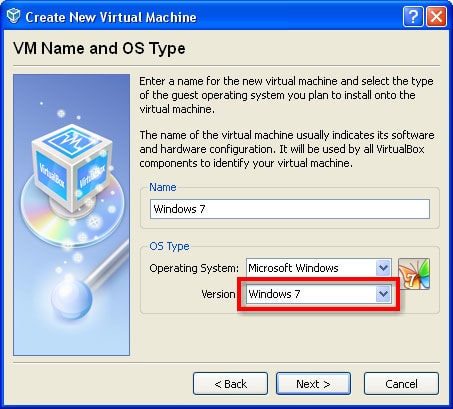
VirtualBox is a program created by Oracle Software. This nifty program allows users to have ‘virtual’ computers on their system. You will find it fairly straight-forward to install and prepare for your Windows installation.
Once VirtualBox is installed and set up for Windows you will need to insert your Windows installation CD or DVD and link your CD/DVD drive to the virtual machine as follows:
- Select the virtual machine and then press the settings button.
- Go to the Storage section on the left and select the CD icon in the Storage Tree in the middle.
- On the right, select your CD/DVD drive from the drop down menu.
- Advanced users can mount a CD/DVD image to use as a drive.
- Press OK.
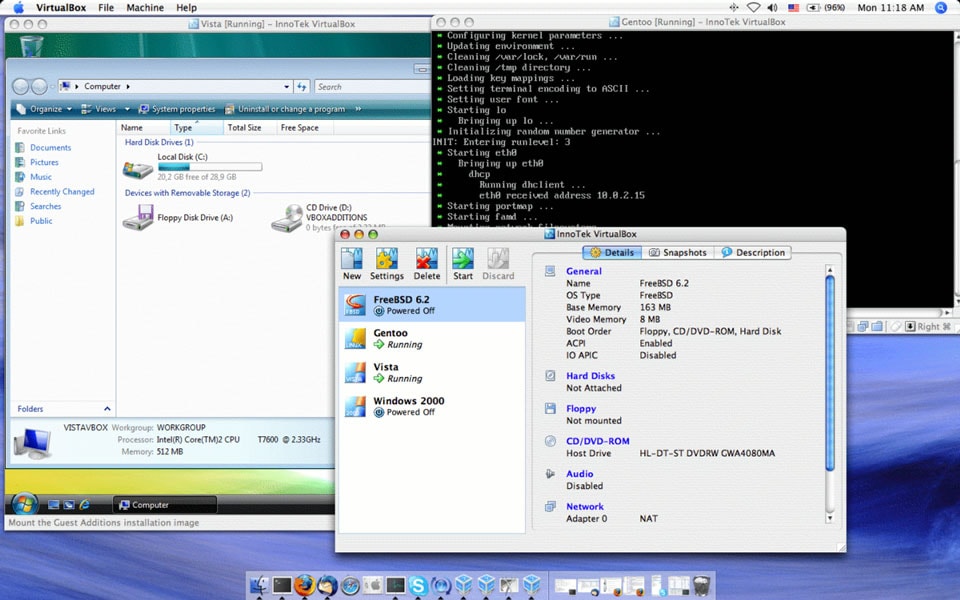
You are now ready to boot to your virtual machine!
Once the machine window appears be sure to press any key to go into the Windows setup when prompted. Follow the on screen instructions to install Windows. When Windows is finished installing, the virtual machine will automatically boot to Windows and you are ready to install your Windows programs including Rosemark!
We recommend that you treat this virtual machine as a real computer to avoid repeating the installation process. Be sure to install an anti-virus program such as Microsoft Security Essentials.
If this tutorial seems too complicated, we recommend a paid application called Parallels. Installation is easy and the setup of Windows is made simple through a quick start guide.
